Survey Platforms
UCW provides access to two licensed survey platforms:
Each platform offers unique features suited for different academics, administrative and research needs
This guide is intended to help you:
- Understand the terms of use of these survey platforms
- Understand the common features of each platform
- Select whether Microsoft Forms or Qualtrics is the most appropriate survey platform for your purpose
Before using any survey platforms, you must read and agree to the following conditions:
Permitted Use
- I will use these platforms only for academic, administrative, or research purposes.
- I will not use them for commercial or personal purposes.
Policy Compliance
- I acknowledge that I am responsible for understanding and complying with all applicable UCW policies and procedures related to survey research and data management, including but not limited to:
- Policy 1506 – Survey Policy
- Policy 2700 – Acceptable Use of Information Technology Resources
- Policy 5006 – Academic Integrity
- Policy 5020 – Research Ethics
- Policy 6006 – Copyright
- Policy 6750 – Records Management
- Policy 6751 – Information Privacy and Security
Additional Condition for Qualtrics Users
- I agree to the Qualtrics General Terms and Conditions.
- I agree to use my personal work email to create a Qualtrics account. I understand that accounts registered using a functional or shared mailbox will be disabled.
- I understand that the UCW’s Qualtrics brand administrators and the Qualtrics Security team may monitor user account activity. They reserve the right to notify users of any policy violations, potential security compromises, or the distribution of suspicious surveys or emails. Where necessary, they may suspend accounts found to be in breach of acceptable use policies.
Both Microsoft Forms and Qualtrics offer a powerful set of tools for survey creation, distribution and analysis. Below is a summary of their shared features:
Access
Available to faculty, staff, and students*.
*Note: All students can access Microsoft Forms within the Microsoft 365 subscription. However, only students conducting research under faculty supervision are eligible to use Qualtrics. For faculty, please submit a request to ir@ucanwest.ca on behalf of your student. For students, ask your faculty to request a Qualtrics account to ir@ucanwest.ca.
Question Types
Both platforms support a variety of question formats, including multiple-choice, Likert scale/matrix, short and long text responses, ranking, file upload* , and Net Promoter Score (NPS).
*Note: In Microsoft Forms, the file upload feature is limited to UCW/GUS Canada
respondents and allows up to 10 files per question, with a maximum of 1 GB per file.
In Qualtrics, the file upload feature is available upon request and permits 1 file per
question, with a size limit of 50 MB.
Survey Logic
Ability to apply survey logic, such as answer format validation, branching/skip logic, mandatory questions, restricting responses to one per person.
Distribution Methods
Surveys can be distributed through a variety of channels, including:
- Email invitations
- Shareable link or QR code (ideal for anonymous participation)
- Integration with other platforms (e.g., Microsoft Teams, Facebook, LinkedIn, and
more)
Additionally, under specific distribution settings, you can enable automated reminders to be sent to participants who have not yet responded.
Post-Survey Options
Post-survey features include a customizable thank-you message and option for respondents to view and save their responses.
Reporting & Analysis
Create summary reports with visual data representation, and export options to structured data formats (e.g., .xlsx, .csv) for further data analysis.
Customization
Customize the look and feel of your survey, such as adding institutional or research specific logos, customizing background colors and fonts, shuffling questions or answer options, displaying a progress bar for respondents and so on.
Collaboration
Collaborate with other UCW researchers by sharing and co-editing surveys within the platform.
Unique Strengths
- User-Friendly and Intuitive Interface
Microsoft Forms features a clean, minimalist interface that makes it exceptionally easy to learn and use—particularly for those new to survey platforms. It also offers a variety of pre-designed templates, complete with suggested styles and sample questions, to help users get started quickly. - Integrated with the Microsoft Ecosystem
Seamlessly connects with other Microsoft applications like Teams, OneDrive, SharePoint, Outlook, Excel and Power Automate for automated distribution, data management and collaboration. - Built-in Quiz Functionality
Create quizzes with predefined correct answers and custom feedback for each option—ideal for learning environments. - Ready-to-use Real-Time Response Sharing
Present responses in visual summary mode or share a live, read-only link with respondents to view a ready-to-use summary report. - Identity Validation
Microsoft Forms can authenticate and record UCW / GUS Canada respondents, supporting secure and controlled feedback collection.
Recommended Use Cases
Ideal for quick deployment and non-technical users, to create:
- In-class activities or polls
- Post-event evaluations
- Application or registration forms
- Basic feedback or suggestion forms
- Simple surveys with minimal logic
How to access
Visit https://forms.office.com/ then login with your @ucanwest.ca (for faculty and staff) or @myucw.ca (for students) credentials.
Learn how to use the platform
Unique Strengths
- Expanded Question Library
It includes advanced question types such as slider, pick-group-and-rank, hot spot/heat map, highlight text and so on. - Advanced Survey Logic
Set up complex skip and display logic based on preloaded respondents' metadata before the survey begins. - Robust Data Analysis and Reporting Tools
Leverage built-in tools like statistical analysis (Stats iQ), text analysis (Text iQ), interactive data dashboards, and report builder. - Trackable Distribution Methods
After creating mailing lists, it allows you to include personalized and tracked distribution methods, such as generating unique survey links for individual participants, automating and scheduling multiple reminder emails to nonrespondents, and monitoring response status at an individual level.
Recommended Use Cases
Ideal for advanced survey designers and researchers, to create:
- Surveys requiring complex branching or personalized logic
- Surveys needing response tracking or follow-up
- Academic or institutional research projects requiring advanced analytics
How to Access
Visit Qualtrics page
- For faculty and staff, select “Login with your @ucanwest.ca credentials” option, then follow the instructions to log in. Please ensure you use your personal @ucanwest.ca credentials when creating a Qualtrics account. Accounts registered with functional or shared mailboxes will be disabled.
- For students, special instructions will be provided once an account is created. Ask your supervising faculty to request a Qualtrics account to ir@ucanwest.ca
Learn how to use the platform
visit XM Basecamp
For any questions about the institutional surveys or institutional survey platforms, please contact the Office at ir@ucanwest.ca.